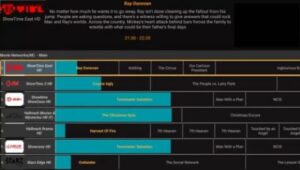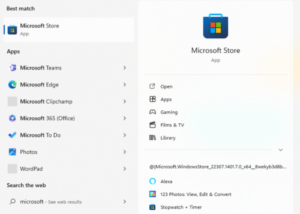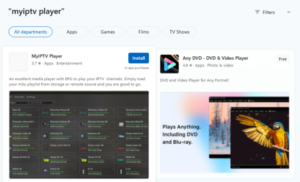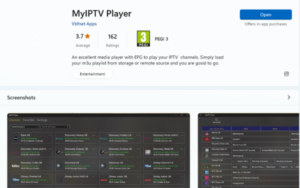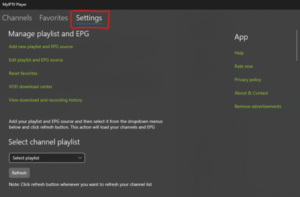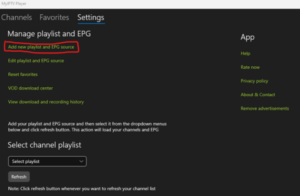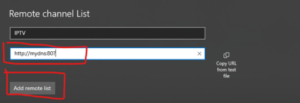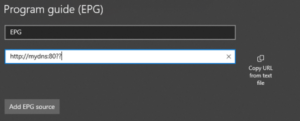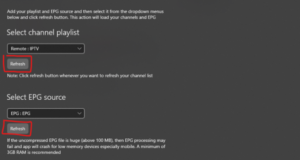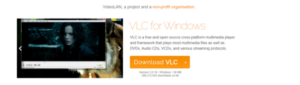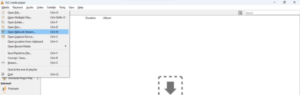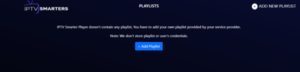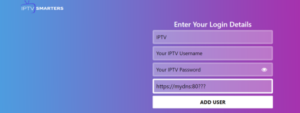Watch IPTV Player For Windows will be discussed in this article. If you have recently purchased an IPTV subscription and looking to watch the IPTV on your laptop or PC then our watch iptv player for Windows guide will have you covered with the top 3 IPTV players for Windows you can download and use for free.
Watch IPTV Player For Windows In 2024
In this article, you can know about Watch IPTV Player For Windows here are the details below;
Watch IPTV With MYIPTV Player
MYIPTV Player is one of the best free IPTV players for Windows which you can easily install on your Windows 10 or 11 PC.
Here are the steps to install MYIPTV player on your PC.
- Press your Windows key + S and search for Microsoft Store and go into the app store.
- Now search for MYIPTV Player in the Microsoft app store and click on Install
- Once MYIPTV has been installed click on Open
That’s it simple!! But now you have to set up MYIPTV Player with your choosen IPTV provider subscription.
How To Setup MYIPTV Player With An IPTV Subscription
- Click on the Settings tab.
- Click on the first link labeled Add new playlist and EPG source.
- OK you have 2 options you can add the M3U file by selecting it under the local channel list.
But we suggest using the Remote channel list section as this will automatically keep the channels updated when your IPTV provider updates them.
Under the remote channel list name enter any name you want such as your IPTV provider name or just “IPTV“, The name is not important.
- Under the Remote Channel List URL you will need to enter the M3U URL you got from your IPTV provider when signing up to them then click on the Add Remote list button.
- Under the Program Guide (EPG) section you will want to enter an EPG source name which can just be called “EPG” or any name you want.
- Click on the back arrow at the top left-hand corner of the MYIPTV app screen then change the select playlist drop down to the name of the playlist you added and click refresh.
- Once you see the spinning circle says download complete for both the refresh buttons you clicked on you can click on the Channels tab at the top of the app window to see your IPTV provider’s IPTV service.
How To Watch IPTV VLC Media Player For Windows
VLC is a great no frills get setup fast kind of app so it’s very quick to set up if you are in a pinch or want to access your IPTV service quickly. Also check IPTV Player For Xbox
- Head over to the VLC For Windows Download Page & the click on the download button.
- Now install the VLC.exe file you have just downloaded to your Windows PC.
- After installation open your newly installed VLC media player application, choose Media in the top navigation bar then choose Open Network Stream.
- Enter your IPTV provider M3U playlist URL into the please enter a network URL field then click Play.
Wait minute or 2 will now see a big list of IPTV channels you can choose from.
The secret to using VLC media player with your IPTV subscription is to use the search box in the top right-hand corner of the screen. Also check Lunar IPTV
This will help you easily locate a channel you want to watch and you can also put part of a channel name to bring up all channels if they have a number after them such as many of the sports IPTV channels.
Watch IPTV For Free Online Using IPTV Smarters Web Browser On Windows
This method is a very good method to easily watch IPTV online on any device such as Windows, Smart TVs, Android Tablets, Game consoles, and more.
- Go to the website http://webtv.iptvsmarters.com/switchuser.php and click on the Add playlist button.
- Now you will need to the enter the details you got from your IPTV provider in the fields.
- Once finished click on the button Add User.
That’s it you will now be able to view and watch any IPTV channel the same as having the IPTV smarters app if you have ever used it before. Also check
Also, the IPTV smarters web browser will keep your details on so you won’t have to enter them again. This is a very good IPTV player for Windows and very easy to set up.
Conclusion
We have covered 3 of the best ways on how you can watch IPTV on a Windows PC so you can enjoy the best of what IPTV has to offer.
If you enjoyed this article don’t forget to give it a share. Sharing is caring.