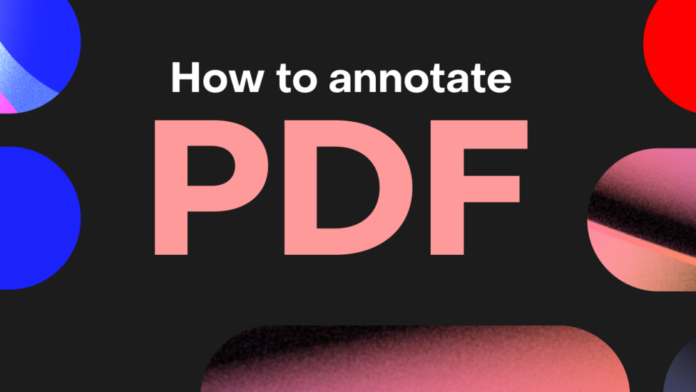How To Annotate PDF File, Images: Annotating a physical book by highlighting important words, underlining important passages, and writing notes in the margins is a great way to make it yours permanently.
How To Annotate PDF File, Images In 2022?
How To Annotate PDF File, Images is explained here.
What Exactly Is Annotation?
Annotations are better when reading digitally or online, though. When used perfectly and in the right places, annotations can help you be more productive and remember things better. Annotations are also helpful when working on papers online with a group. But what do annotations do for you? And how can you start reading and annotating notes on it simply and easily? Here are all the details you need to know about digital annotations.
Is Annotations Useful?
An annotation can be used to mark a sentence, a paragraph, a page, or anything else. You can annotate notes on what you are reading with various markup tools, such as underlining, highlighting, adding a comment with an arrow, flagging something with a symbol, drawing a shape around it, sticking a Post-It note on it, etc. The idea of an annotation doesn’t change, no matter what medium it’s on, but the tools you can use may. This article will have more to say about that.
1 – It lets you write down an impression and connect ideas.
2 – It allows you to select the most crucial information for research and memory.
3 – It can help with information visualization.
4 – It makes teamwork better.
Think About It This Way:
Reading is a passive thing to do. To understand & remember what you read, you need to pay for information and connect what you’re reading and what you already know. Also, you should highlight the parts you need help understanding so you can return to them later. In other words, you have to do more than just read. Processing information is something that the brain does. Annotating is one of the most crucial and basic skills that can benefit anyone, from a kindergartener to someone with a PhD. One thing to remember, though, is that annotations work best when they are used rarely and on purpose. Only do a little highlighting or underlining.
How To Easily Annotate Ebook?
1 – It’s easy to make notes in an ebook.
2 – Every e-reader has built-in tools for making notes.
3 – Other features to take notes also work with them.
4 – Look at how the process works on three popular e-readers.
Annotations In Mobile Kindle Apps
How to set up & use the Kindle Paperwhite has already been shown. Annotating a text block is easy because you can move your finger across the text to mark it. Both the iOS and Android Kindle apps work the same way.
1 – Open the Kindle app and tap a book to start reading it.
2 – Use your finger to pick the word, sentence, or paragraph by dragging it across the screen.
3 – The highlighting toolbar appears as soon as you take your finger off the screen.
4 – Unlike the Kindle Paperwhite, you can change the color of the highlight.
Touch or click the Notes button or click the Copy symbol to add your comments to the text that has been annotated. Remember to tap Save when you’re done writing your note. You can see your notes and highlights on the app and the page for your Amazon Kindle account.
Annotations In iBooks
Apple’s built-in ebook reader is one of the easiest ways to read on one of its devices. Except for one comparable difference, the process for annotating notes on text is the same as on the Kindle apps. You can add notes and select a different color for the highlights. But you can also use it to underline text.
1 – Open the iBooks app and a book on a Mac, iPhone, or iPad.
2 – Use your finger to pick the word, sentence, or paragraph by dragging it across the screen.
3 – Tap the option to open the toolbar for annotating notes.
You can use the underline feature or pick a color for the highlight. You can also click the Notes button to hit a sticky note to the list.
1 – On an iOS device, tap the menu icon (three horizontal bars in the upper left corner) and then tap the Notes tab to see all of the notes and highlights.
The macOS iBooks program has a separate button for Notes. Use the different colors to sort your annotations into groups. For example, you could use a green highlight to show a thought you agree with, while a pink highlight could be used to show doubt or a question.
Google Play Books
1 – You can underline and make notes in a book using your computer or the Play Books app.
2 – Google Play Books app.
3 – The process is comparable to how the iBooks app works.
How To Easily Annotate PDF Document?
The good news is that since PDF is the most popular format, most of the attention is paid to how to annotate PDF files. Both Windows and macOS come with annotation tools as part of their standard tool sets. Let’s look at what’s already built.
Annotate PDF On Windows 10
Microsoft Edge was the first browser to have built-in support for PDF annotations. With the Windows 10 Fall Creators Update, you can add notes and highlights to PDF files. The Inking feature is another important tool that lets you annotate notes to PDFs, websites, and even EPUBs. But it’s easy to write on touch screens.
1 – Right-click on a PDF file and choose “Open with Microsoft Edge” from the option.
2 – Once the text is highlighted, a menu with four options for annotations appears.
3 – Select the highlighter color, make a note, copy the passage, or press the Cortana button to launch a flyout and search for a word or a passage.
4 – On the menu, choose “Add Notes” to see the options for writing (to the left of the Share button).
Select between the Ballpoint Pen, Text Highlighter, Eraser, or Touch Writing tools to annotate notes to a PDF. Then, choose the color you want from the palette next to the ballpoint pen icon. The ability to add notes is another benefit of using the Edge browser as a second browser on your computer.
Annotate PDF On A Mac
The Preview program on your macOS system is one of the tools you need to use more. The markup menu is one of the most useful features of Preview. It lets you work together and leave yourself notes or make changes to a PDF document.
1 – Press the sketch pen symbol in the upper right corner or select View > Show Markup Toolbar from the menu.
2 – Use the selection and markup tools to annotate notes to the PDF.
3 – It’s okay to type, scribble, draw, use shapes, add notes, sign, and make the format.
4 – Click Done when you’re done annotating notes to the PDF.
The Preview app has every bell and whistle you could want. It can even cut, join, and make PDF files.
How To Easily Annotate An Image?
There are a lot of online image annotation programs. So, we won’t talk about them in great detail here. Using any good screenshot program, you could annotate annotations to the image. You can easily go back to Apple Preview on macOS and Windows and back to Paint. You can also check at the following things that are worth your time:
1 – Screen Master (Android).
2 – Canva (Web).
3 – IrfanView (Windows).
4 – Droplr (Mac).
5 – Annotable.
6 – (iOS).
Evernote and Google Drive are the best free all-in-one programs that make it easy to annotate notes to pictures and documents.
How To Easily Annotate Website?
Most of the time, we read online. Using an annotation tool, you can give the text you are reading some background. Again, Microsoft Edge and its markup toolkit let you make notes, annotate, and highlight web pages. But there’s a good chance that Google Chrome is the browser you use most. Even though there are no built-in annotation features in the browser, many add-ons can make up for this. Here are some of the best web page annotation add-ons.
1 – Liner.
2 – Beanote.
3 – Hypothesis.
4 – Diigo Web Collector.
5 – Awesome Screenshot.
6 – Nimbus Capture.
qSnap is a few examples.
Advice: If you use Firefox, check out Mozilla’s Firefox Screenshots. Each screenshot has some basic annotations built in.
Also, Check:
- PDF Printer Software For Windows
- Free PDF Writer for Windows
- Free PDF to Word Converters For Windows
Summary Of Annotations: Mark Up, Retain, and Recall
1 – Write it down, keep it, and remember it.
2 – There needs to be more than annotating notes on everything to get the best results; it has to be done correctly.
3 – According to science, taking notes on a computer is not a good idea.
4 – Use longhand instead.
5 – Even if that’s the case, annotation can still help you do the preliminary work as you gather the data.
6 – Then, give them to the parts of your brain that handle processing and analysis.
7 – For example, I use annotation tools to slow down how quickly I forget things.
8 – The Internet is full of information, but it also gives us the tools we need to use it well.